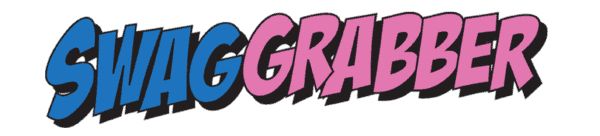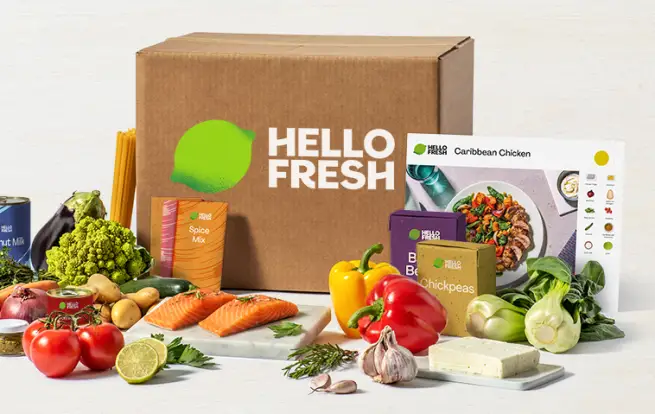Electronic devices can get a great thing to buy used. You can save a ton but sometimes they don’t come with the necessary paperwork. Setting up a new remote or device can feel like a real puzzle!
Sometimes those codes are a real challenge to track down! But don’t sweat it—I’ve gone ahead and put together a handy list covering the most common remotes and how to get them all set up. Also included a few devices like TVs and DVRs that are hard to find too!

Whether it’s for your TV or any other gadgets, having the right codes is the key to making everything work like a charm. This list is here to make that whole setup process a piece of cake!
Table of Contents
Clean Remote Codes
“Clean Remote” is a brand that provides remote controls often used in hospitality and healthcare industries for various TVs. The Clean Remote control doesn’t require programming codes like universal remotes do. Instead, it’s a universal remote that can work with most TV brands without entering specific codes.
To use the Clean Remote with your TV:
- Remove the battery compartment cover from the Clean Remote.
- Insert the required AAA batteries, making sure they are correctly oriented.
- Point the Clean Remote at your TV.
- Press the power button to turn on the TV. If the TV responds to the power button, the Clean Remote is synced and ready to use.
The Clean Remote is designed to work with various TV brands without the need for programming codes. If, for some reason, the Clean Remote doesn’t operate your TV, there might be compatibility issues. In such cases, contacting Clean Remote’s customer support or referring to their product documentation could provide more specific assistance.

Basic Setting Up Your Remote Control
Sometimes you don’t need codes, sometimes you can just do the basic set up and have it up and running. The setup process becomes important to ensure your remote functions correctly with your devices.
1. Understand Your Remote: Familiarize yourself with your remote control’s features, including the power button, setup button, and buttons specific to your TV brands such as Samsung or RCA.
2. Access the Battery Compartment: Open the battery compartment cover using the release latch or any optional screws, if present. Ensure the batteries are placed correctly, aligning them with the polarity indicators.
3. Initial Setup: For clean remotes CR (Clean Remote CR), the setup button usually sits at the center of the front panel of the TV. Press the setup button, and a red LED light should blink.
4. TV Brand Codes: To link the remote with your TV, find the exact code match. Consult the code list provided by your remote control, seeking the code specific to your TV brand (Samsung, RCA, LG, etc.).
5. Code Search: If an exact code match is unavailable, initiate the code search. Aim the remote at your TV, press the TV power button, and simultaneously press the code search button until the TV turns off. This signals the end of the code search.
6. Confirm Setup: To confirm successful setup, press the TV power button again. The TV should turn on, indicating the setup’s completion.
Additional Tips and Important Notes
- Ensure the remote control is directed toward the TV or device while setting it up.
- Clean the remote regularly, especially if it’s frequently used in guest rooms or healthcare facilities.
- Always replace batteries at the same time, ensuring optimal performance.
- Consider using universal remote controls that offer easy 1-touch setup for various TV brands.
- Some remotes have a dark lens cover to protect the infrared beam; ensure it’s clean for proper functionality.
- If the remote still doesn’t sync, try initiating a touch setup or code search. Press the touch setup button or follow the instructions in the manual to prompt the remote to search for compatible codes. During this process, the remote may blink to indicate it’s in code search mode.
- Always follow the remote’s instructions for setup and troubleshooting, especially if you’re in the United States. Some remotes might have specific features or functionalities based on the region.
- It’s important to note that cleaning your remote regularly can reduce bacteria build-up, especially in high-touch areas. Wipe the remote with a cloth dampened with rubbing alcohol or a disinfectant wipe. Ensure the exact area around the buttons and the infrared lens is clean for optimal performance.
Remember, the remote control setup might differ for different TV brands and cable providers. If you encounter any issues during setup, consult the remote’s user manual or reach out to customer service for assistance.

Universal Jumbo Remote Codes
Programming a universal jumbo remote involves a few steps, typically using specific codes for different devices. As there are various brands and models of jumbo remotes, the exact process might differ. However, here’s a general guide to programming a universal jumbo remote:
- Turn on the Device: Manually turn on the device you want to control with the jumbo remote. Ensure it’s operational before programming.
- Enter Programming Mode: Most jumbo remotes have a specific button or combination of buttons to enter programming mode. Refer to the remote’s manual for the correct method. Commonly used buttons include “Code Search” or “Setup.”
- Locate the Correct Code: Find the list of codes provided with your jumbo remote or in the manual. These codes correspond to different brands and models of devices. If you don’t have the list, search for the codes online on the remote’s manufacturer website.
- Enter the Code: Once in programming mode, enter the specific code associated with your device using the number buttons on the remote. Follow the instructions in the manual for this step.
- Test the Remote: After entering the code, aim the jumbo remote at the device and press various buttons (like power, volume, or channel) to see if the device responds. If the device functions correctly, the programming was successful. If not, try another code from the list.
- Auto Search Method: If you’re unable to find the correct code, many jumbo remotes have an auto-search feature. Activate this function according to the instructions in the manual. The remote will cycle through pre-programmed codes until it finds one that works with your device.
- Save the Code: Once you’ve found the correct code and the remote is controlling the device, follow the manual’s instructions to save the code. This ensures the remote remembers the programmed code even if the batteries are replaced.
Remember, the programming steps can vary depending on the brand and model of your jumbo remote. Always refer to the specific instructions provided in the remote’s manual or on the manufacturer’s website for accurate programming guidance tailored to your remote model.
Samsung Blu-ray Players
Here are some common remote codes that may work with Samsung Blu-ray players:
- 0045
- 0199
- 12051
- 21075
- 21044
- 20820
- 20045
- 01982
- 20573
- 20199
Programming Universal Remote for Samsung Blu-ray Player:
- Auto-Search Method:
- Turn on your Samsung Blu-ray player manually.
- Point the universal remote towards the Blu-ray player.
- Press and hold the “Setup” button until the LED light blinks twice.
- Enter the provided codes one by one.
- If the Blu-ray player responds (e.g., turns on or off), the code is successful. Press the relevant function buttons (e.g., play, pause) to confirm. If not, try the next code.
- Manual Code Entry:
- Turn on your Blu-ray player.
- Press and hold the “Setup” or “Code Search” button on the remote until the LED light blinks.
- Enter the 3 or 4-digit code for Samsung Blu-ray players from the list.
- Check if the Blu-ray player responds to the remote. If it does, the programming is successful.
Additional Tips:
- Ensure the remote has fresh batteries and is within the range of the Blu-ray player.
- If your remote doesn’t accept 3 or 4-digit codes, refer to the instruction manual of your universal remote or check the remote manufacturer’s website for a more comprehensive list of codes for Samsung Blu-ray players.
Universal Codes for Hisense TVS
Universal remote codes for Hisense TVs may vary depending on the brand and model of the remote control you’re using. However, here are some commonly used remote codes that might work with Hisense TVs:
- 1170
- 0073
- 0821
- 1678
- 1680
- 2001
- 2006
- 2017
- 2098
- 2119
- 2352
- 2371
- 3008
- 3133
- 3192
- 3201
- 3220
- 3581
- 3743
- 3997
Programming Universal Remote:
- Auto-Search Method:
- Turn on your Hisense TV manually.
- Point the universal remote towards the TV.
- Press and hold the “Setup” button until the LED light blinks twice.
- Enter the provided codes one by one.
- If the TV turns off, the code is successful. Press the “Power” button to confirm. If not, try the next code.
- Manual Code Entry:
- Turn on your TV.
- Press and hold the “Setup” or “Code Search” button on the remote until the LED light blinks.
- Enter the 3 or 4-digit code for Hisense TV from the list.
- Check if the TV responds to the remote. If it does, the programming is successful.
Additional Tips:
- Ensure the remote has fresh batteries and is within the range of the TV.
- If your remote doesn’t accept 3 or 4-digit codes, follow the manufacturer’s instructions for your specific remote model.
If these codes don’t work, refer to the instruction manual of your universal remote or check the remote manufacturer’s website for a more comprehensive list of codes for Hisense TVs.

Universal Remote Codes for Mitsubishi TV
Universal remote codes for Mitsubishi TVs can vary depending on the brand and model of the universal remote control you’re using. Here are a few common Mitsubishi TV remote codes that you can try:
- 0150
- 0093
- 1250
- 0051
- 0156
- 0178
- 0159
- 0191
- 0137
To program these codes into your universal remote control to operate your Mitsubishi TV, follow these general steps:
- Turn on your Mitsubishi TV manually.
- Press and hold the “Setup” button on your universal remote until the indicator light comes on.
- Enter the four-digit code for Mitsubishi TVs from the list above.
- Release the “Setup” button. The indicator light should turn off.
- Test the remote by pressing various functions (like volume or power) to ensure they work with your TV.
- If the remote functions correctly, the programming is successful. If not, try entering another code from the list and repeat the process.
If you have the manual for your universal remote, it should include a Mitsubishi TV code list along with instructions on how to program the remote. If these codes don’t work for your specific universal remote model, consult the remote’s manual or the manufacturer’s website for more precise codes or programming instructions.
Sylvania Universal Remote Codes

Universal Remote Codes for Samsung TV
To program a universal remote control for a Samsung TV, you can typically use one of two methods: code entry or code search. The codes may differ based on the specific model of the universal remote you have. Here’s a general guide:
Code Entry Method:
- Turn On the Samsung TV: Ensure your Samsung TV is turned on.
- Find Samsung TV Codes:
- Look up the code for your specific model of Samsung TV in the manual that came with your universal remote. If you don’t have the manual, search online for the code list associated with your remote model. Each model is different.
- Each brand of universal remote has its own set of codes for Samsung TVs.
- Programming Steps:
- Press and hold the “Setup” or “Code Search” button on your universal remote until the LED light stays on.
- Enter the 3 or 4-digit code for Samsung TV on the keypad of the remote. The LED light should blink and then turn off.
- Testing the Code:
- Point the remote at the TV and press the power button to test if the TV turns off/on. If it works, try other functions like volume or channel control to ensure they function correctly.
Code Search Method:
- Turn On the Samsung TV: Ensure your Samsung TV is turned on.
- Activate Code Search Mode:
- Press and hold the “Setup” or “Code Search” button on your universal remote until the LED light stays on.
- Press the “TV” button (or the corresponding device button) on the remote to set it to control the TV.
- Code Search Process:
- Press the “Power” button continuously while pointing the remote at the TV until the TV turns off.
- Once the TV turns off, press the “Enter” or “OK” button on the remote to save the code. If the TV doesn’t turn off, repeat the process with the next code.
- Testing the Code:
- Test the remote’s functionality by trying other buttons like volume, channel, or input to ensure they work with the TV.
Remember, the specific codes can vary depending on the model and brand of your universal remote. If you’re unable to find the correct code using these methods, you might need to try different code lists or contact the manufacturer of your universal remote for assistance.